Where do I start?
getting-started.RmdA Google search for the question “where should I start learning R?” will return a deluge of websites, tutorials, YouTube videos and blog posts. These results probably aren’t incorrect, but they’re not likely to list any of the important practices and habits new R users should adopt when beginning their R journey.
gerp was written to help guide new users towards a set
of ‘good enough’ practices that have been shown to help “you get
more done in less time and with less pain.”(1)
New R users often struggle needlessly before discovering these practices
because they’re scattered across multiple textbooks and online
documentation (with some excellent exceptions (2).
Adopting at least a few of these practices will increase your productivity when you’re using R (or any other programming language!).
Outline
This vignette will go over how to install and load the
gerp package, and how to get started with a new
gerp R project.
Practice (prăk′tĭs)
To do or perform habitually or customarily; make a habit of
One of the first practices we’re going to cover is installing and loading packages. R packages are a collection of functions, data, and documentation bundled in a standardized format. R packages are a vital part of the R ecosystem and provide users with a wide range of data analysis, visualization, and modeling tools. Understanding where and how to access them is essential to your early success.
Install a package
R is an open-source programming language, so anyone can create an R package. These packages are typically shared with other R users through online repositories like the Comprehensive R Archive Network (CRAN) or GitHub.
Enter the code below in your R console to download the most recent
version of gerp from GitHub:
install.packages("remotes")
remotes::install_github("mjfrigaard/gerp")Quick start
If you’d like to get up and running with a new gerp
project quickly, you can enter the following code in your RStudio
Console pane (in a fresh RStudio session)
gerp::ger_proj()You’ll see the following:
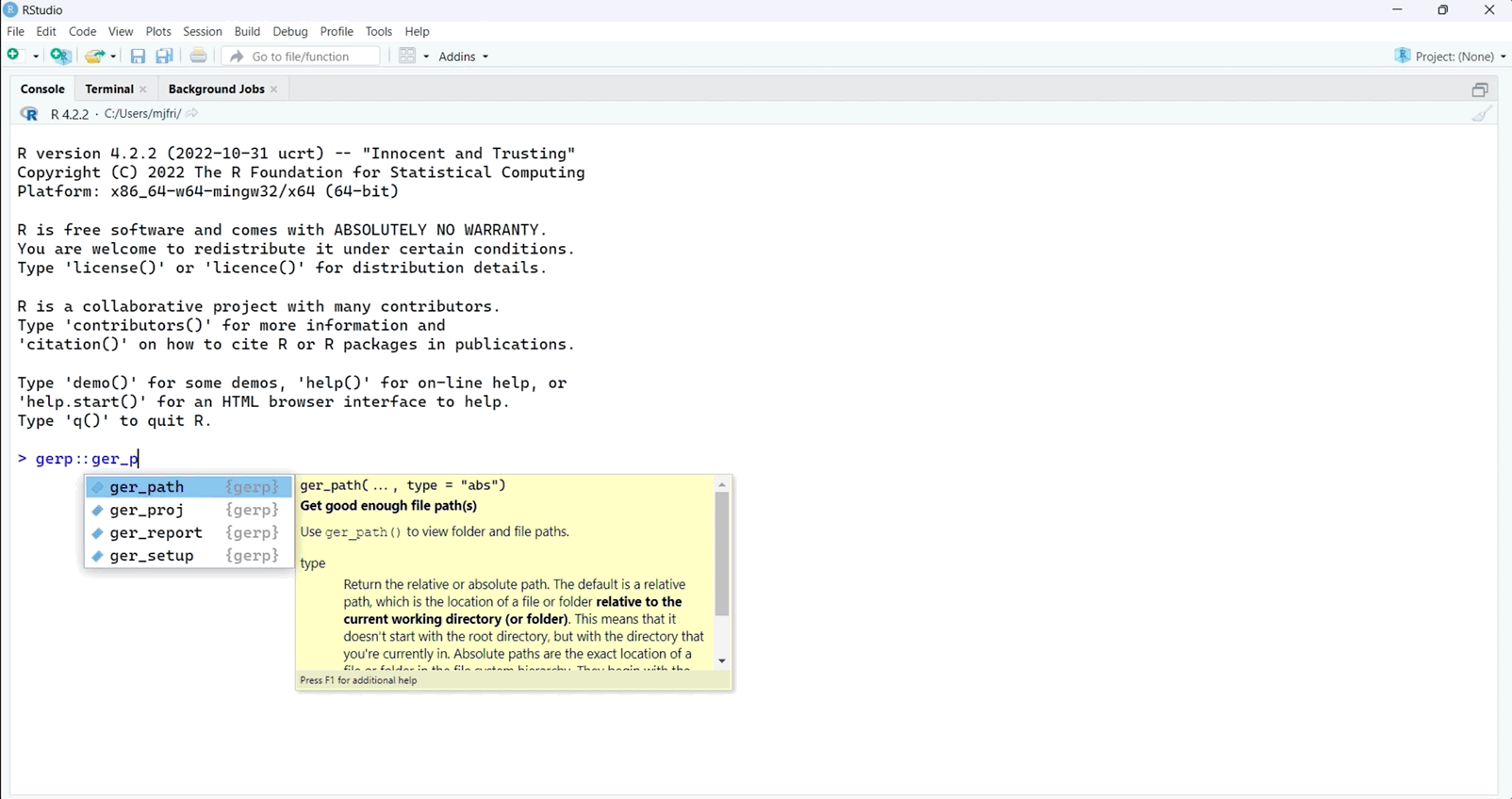
new gerp project on Windows
gerp::ger_proj() will default to the your Desktop folder
(or some other conspicuous place). It’s unlikely you’ll want your
project named, ‘new_project’. I’ll demonstrate how to
change the name of a new gerp project on macOS below:
Close the RStudio project:
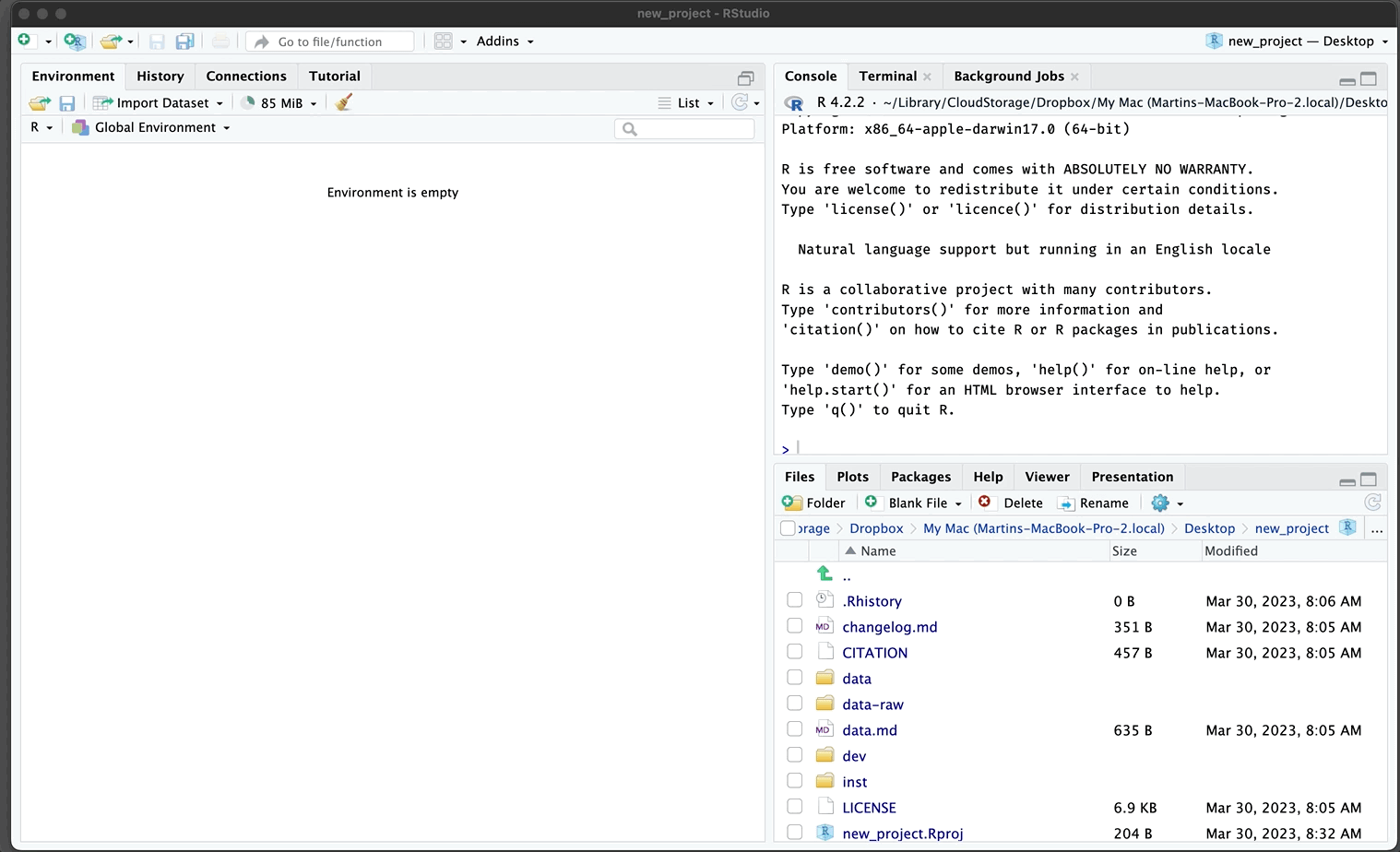
Close gerp project
Navigate the the new_project folder (it should be in
your Desktop folder) and give it a new name:
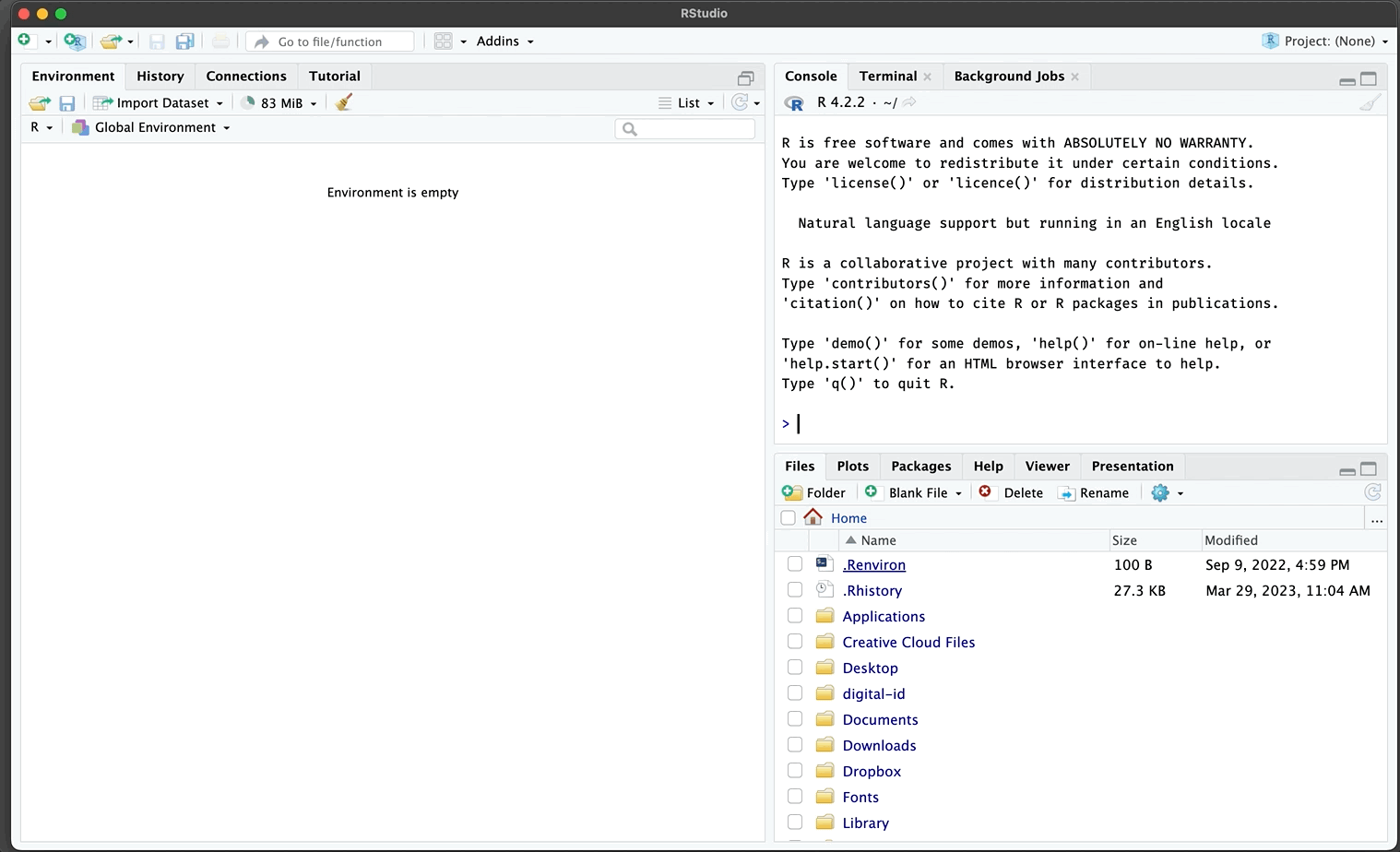
Rename gerp project folder
You’ll also need to rename the .Rproj file (inside your
project folder)
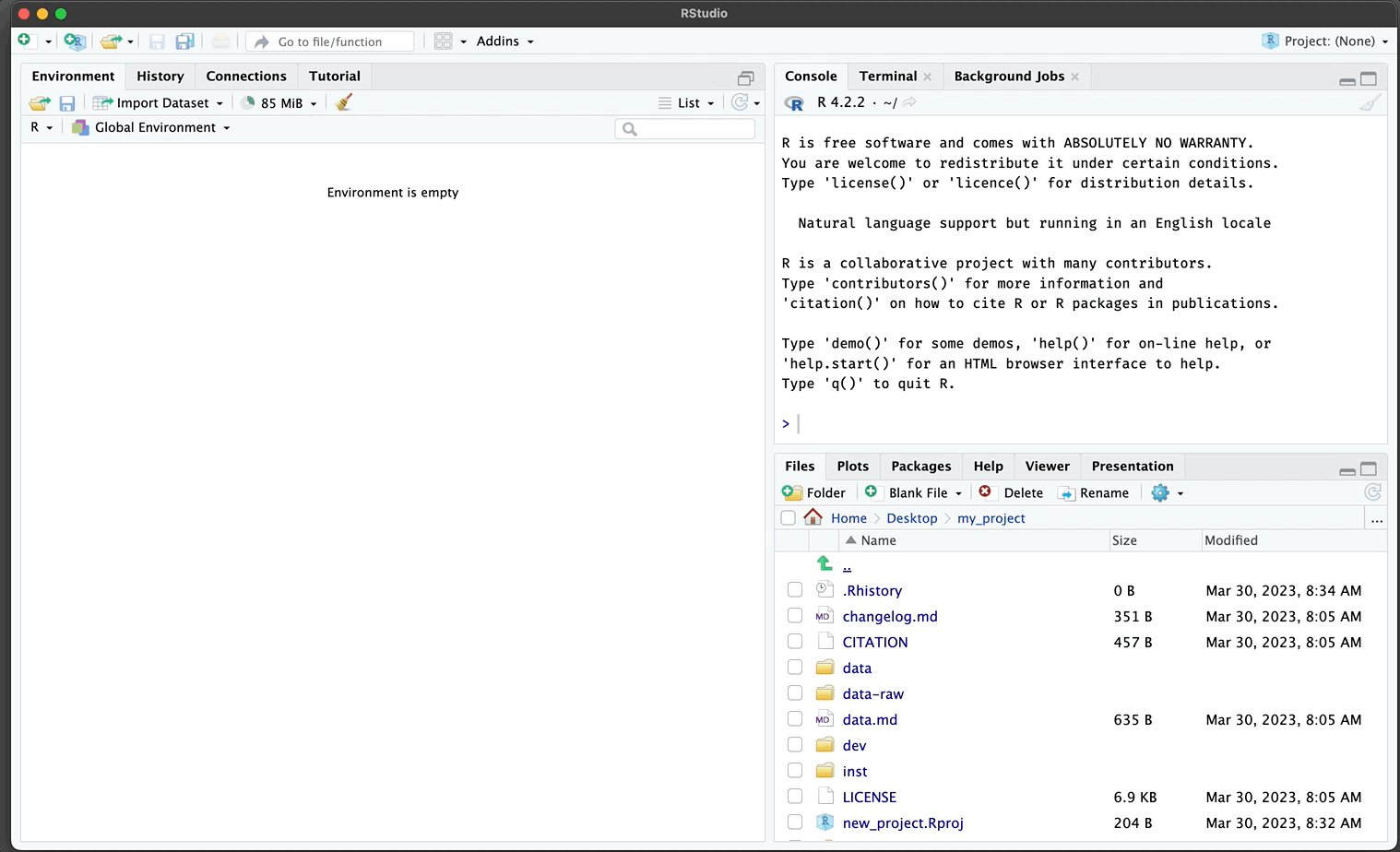
Rename gerp project file
To re-open my project, I navigate to the .Rproj file and
double-click on it to open RStudio.
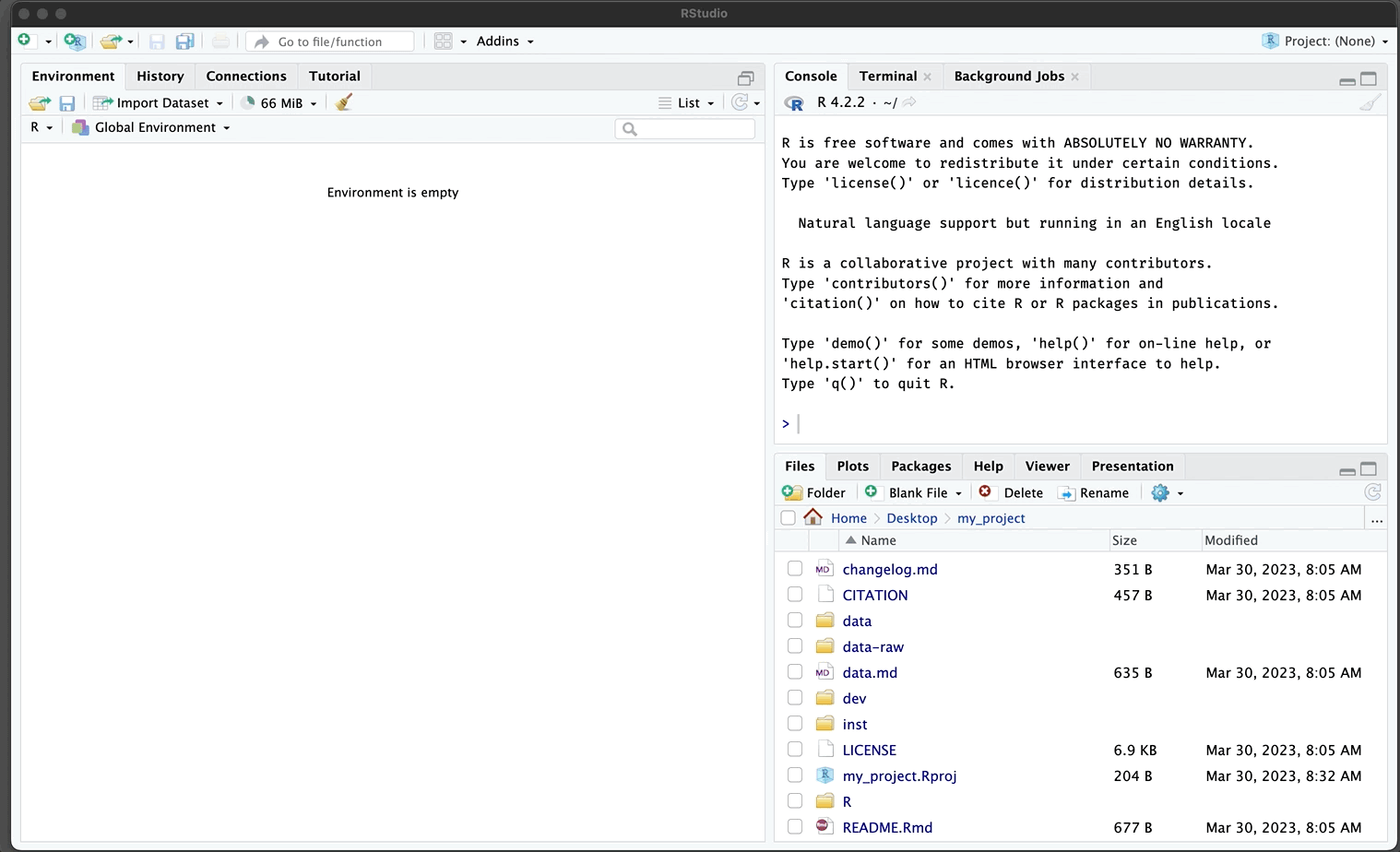
Rename gerp project file
Good enough practices in scientific computing. Wilson G, Bryan J, Cranston K, Kitzes J, Nederbragt L, et al. (2017) PLOS Computational Biology 13(6): e1005510. https://doi.org/10.1371/journal.pcbi.1005510
What They Forgot to Teach You About R. Jennifer Bryan, Jim Hester