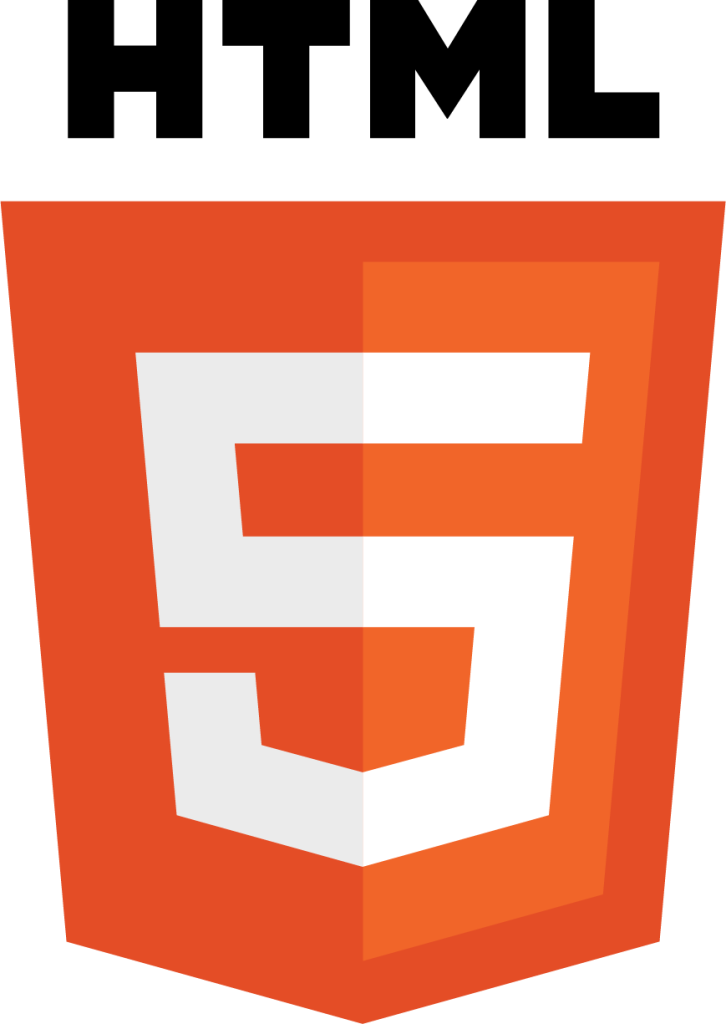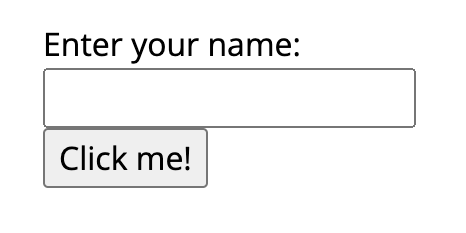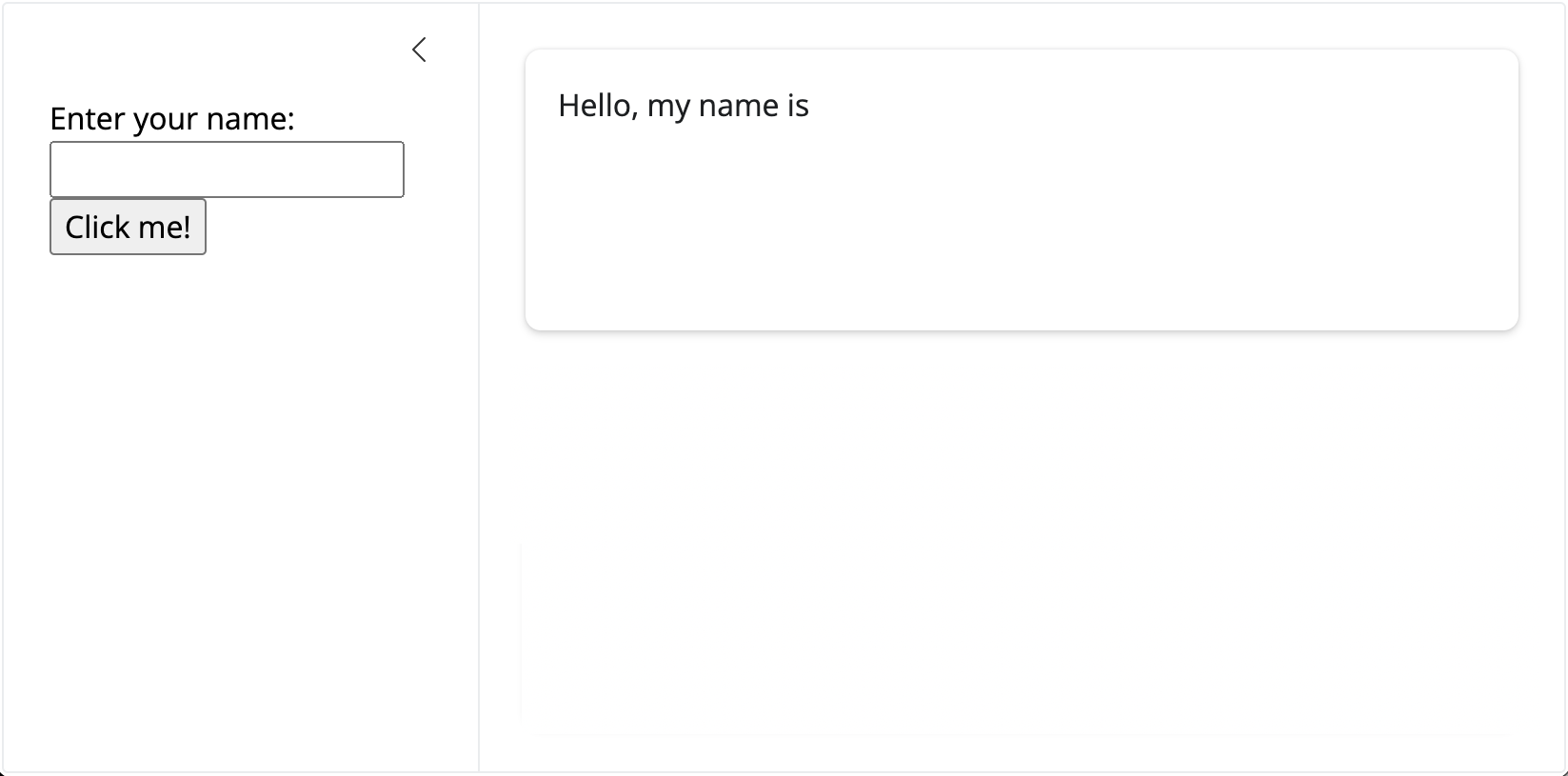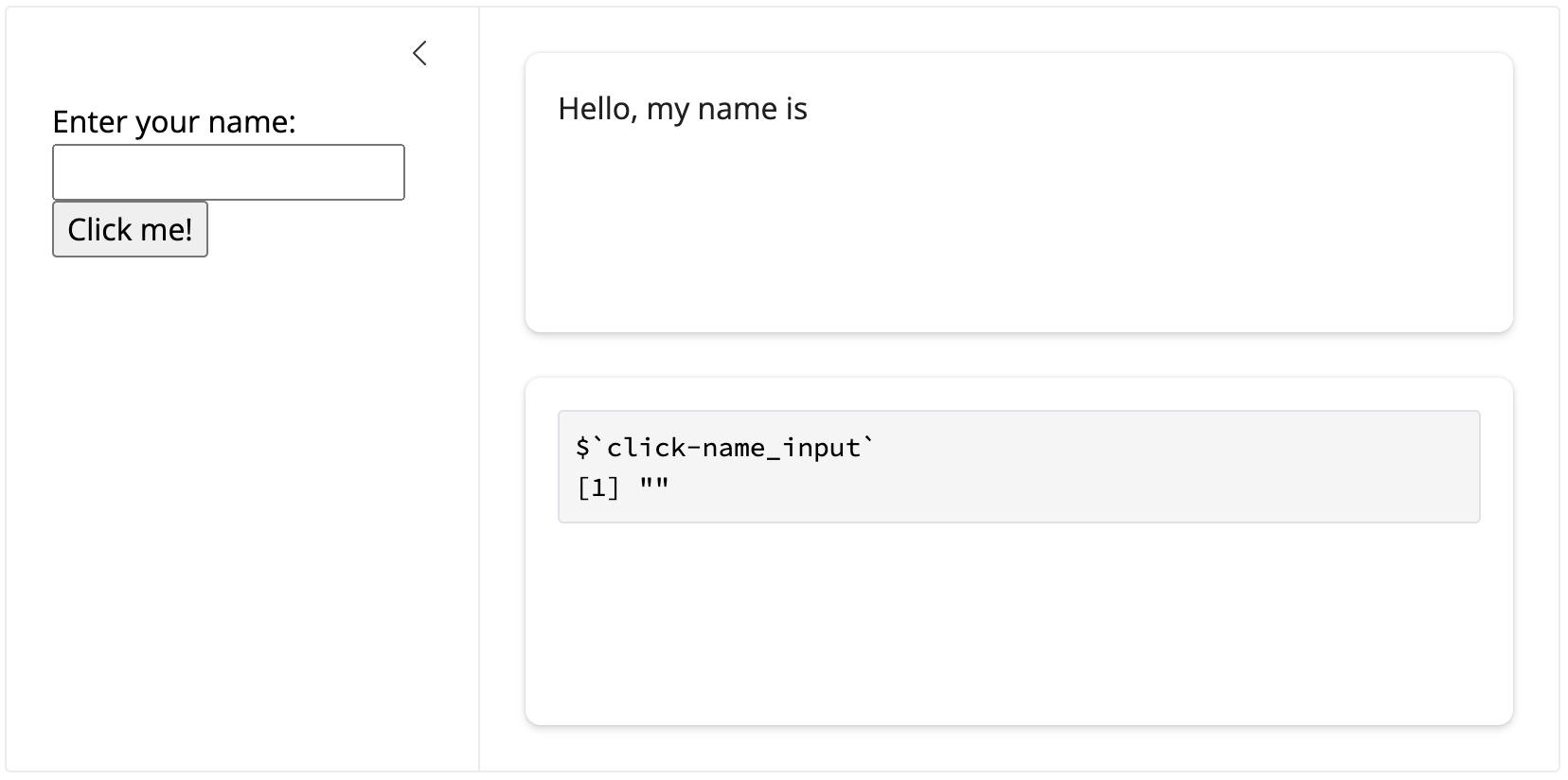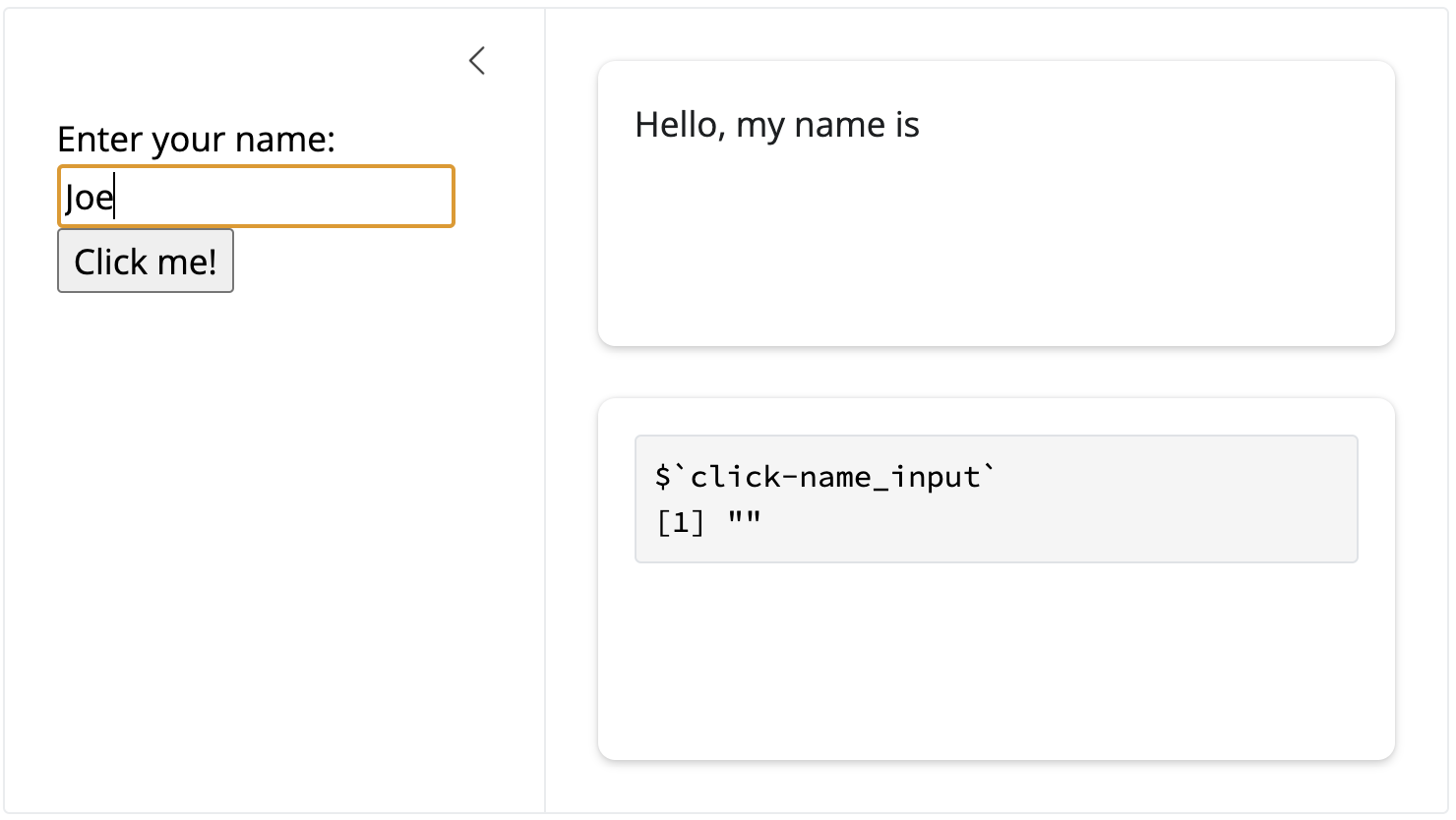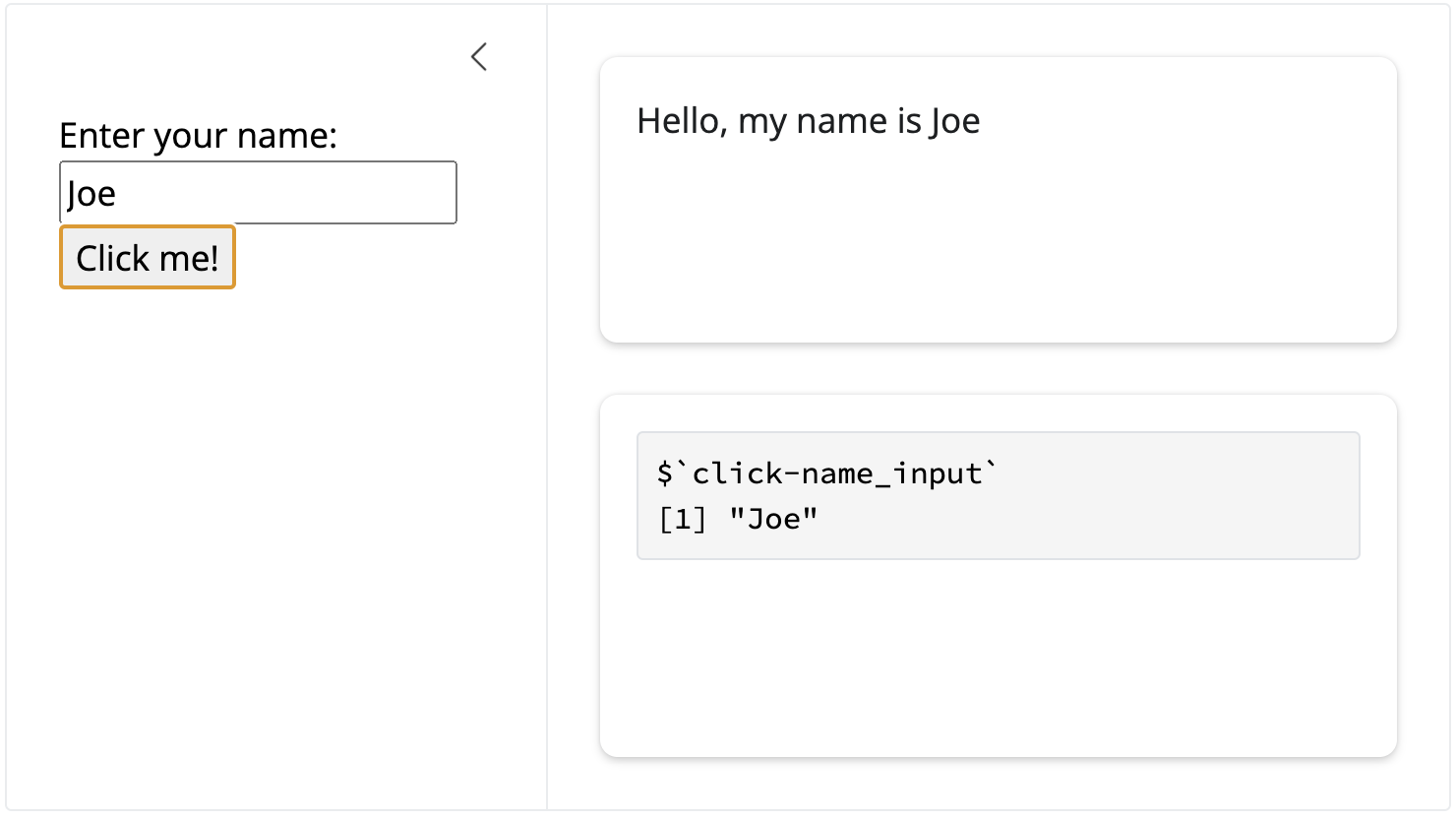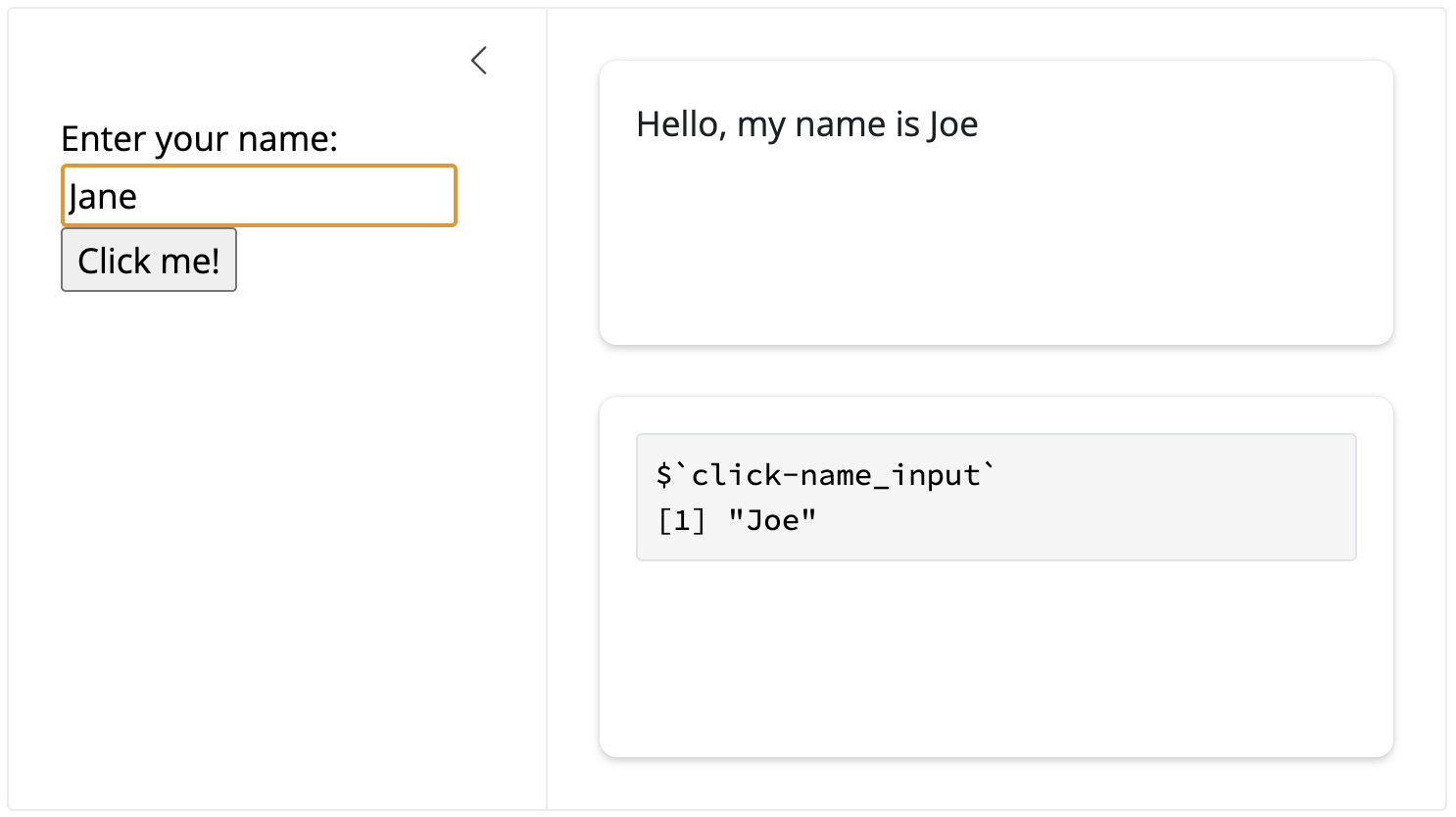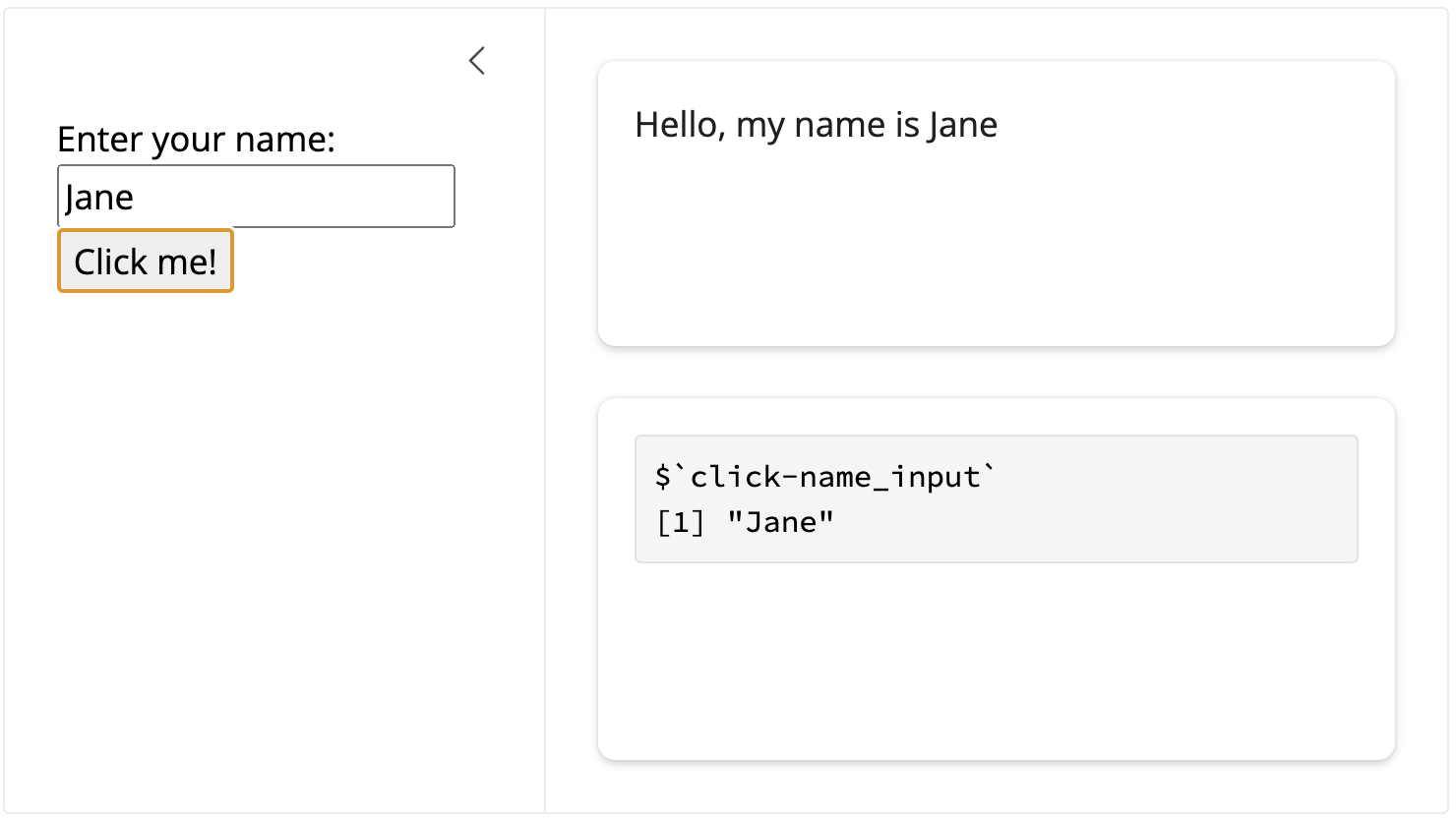The contents for section are under development. Thank you for your patience.
In this chapter, we explore how to enhance our app UI by integrating custom HyperText Markup Language (HTML) in our app-package. Web content is made of HTML elements (headings, paragraphs, links, images, and multimedia elements). HTML elements are represented as tags, which are nested within each other to build a complete document (or web application). As you can imagine, even a basic understanding of HTML can be valuable for designing the user interface of a Shiny applications.
Shiny and HTML
While Shiny provides a high-level interface for building web applications using R, incorporating raw HTML allows for finer control and customization of the app’s appearance and layout. Knowing a little HTML gives us the ability to create polished and professional UIs. Some basic HTML skills also enables us to include additional content types and structures–beyond what is natively supported by Shiny’s UI functions–allowing for greater flexibility and creativity in our app design.