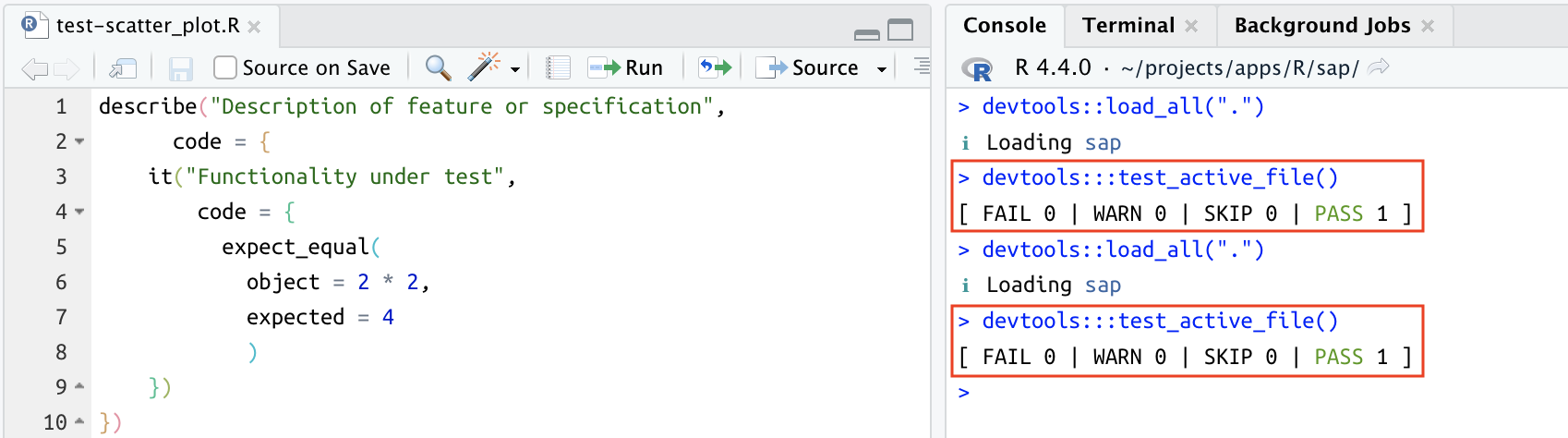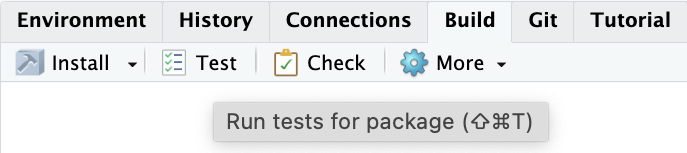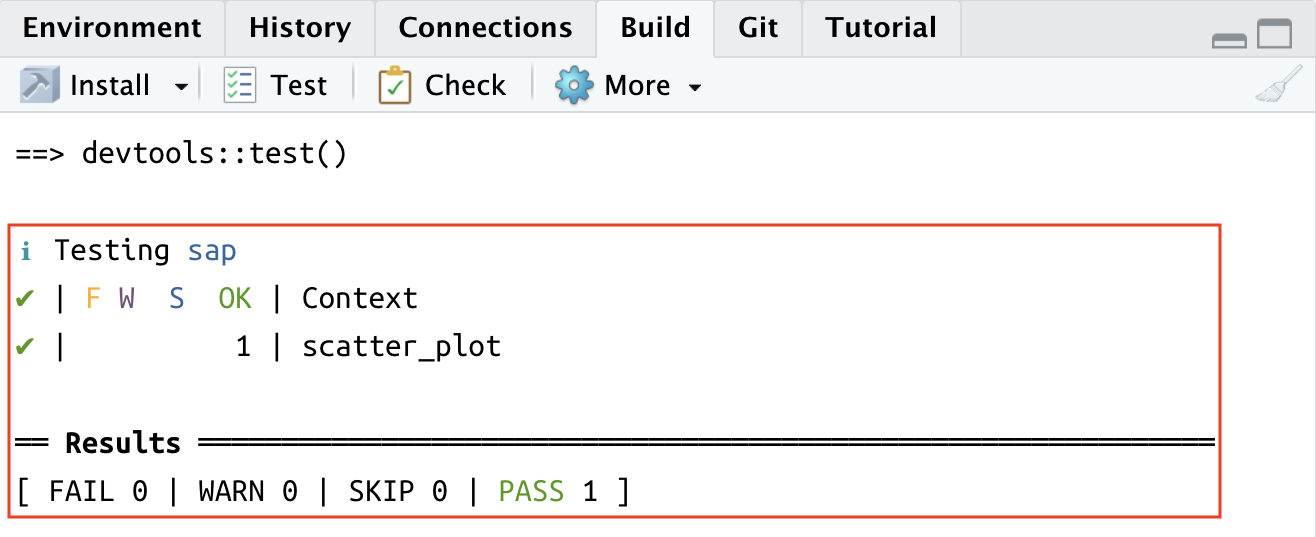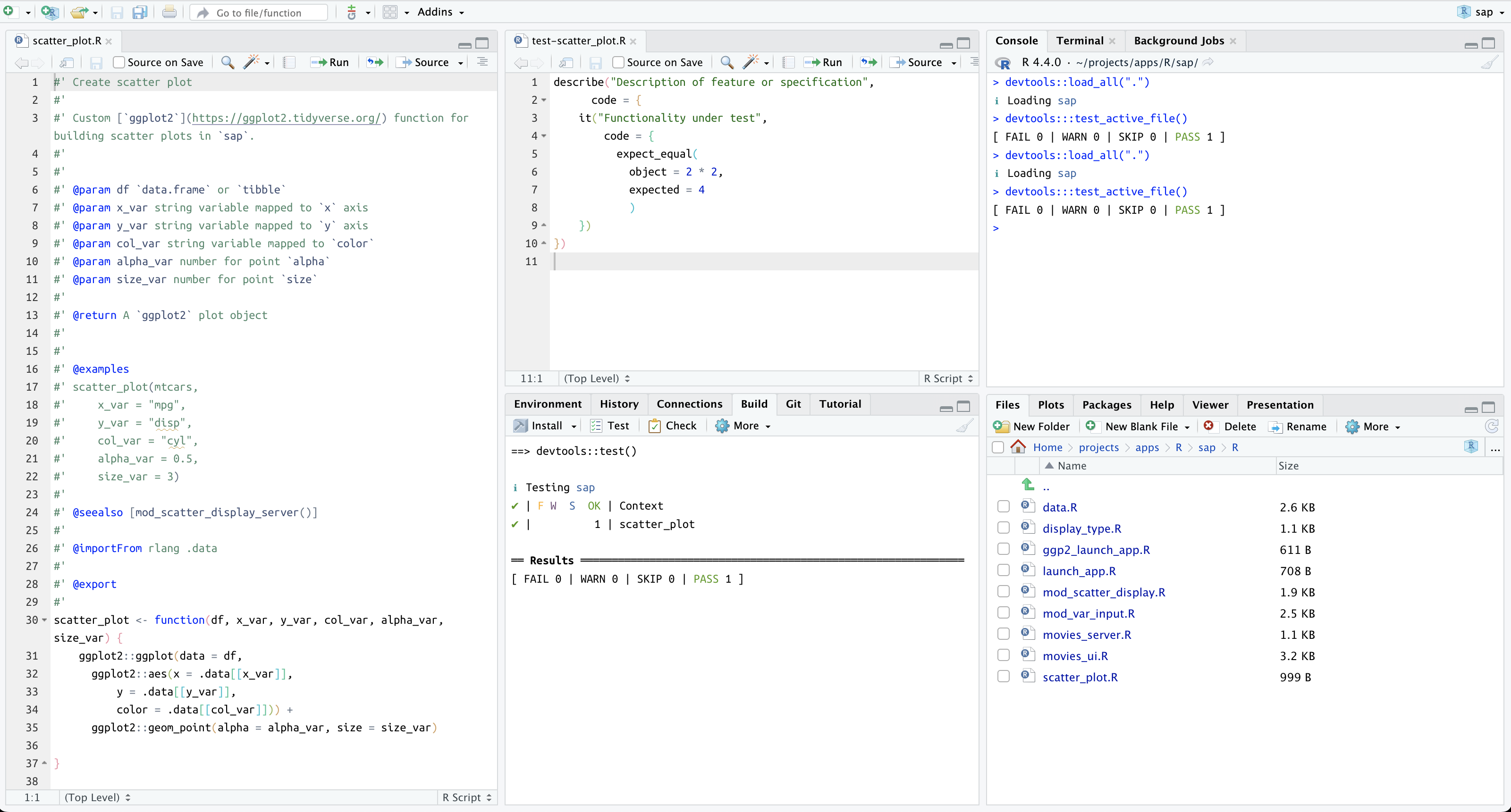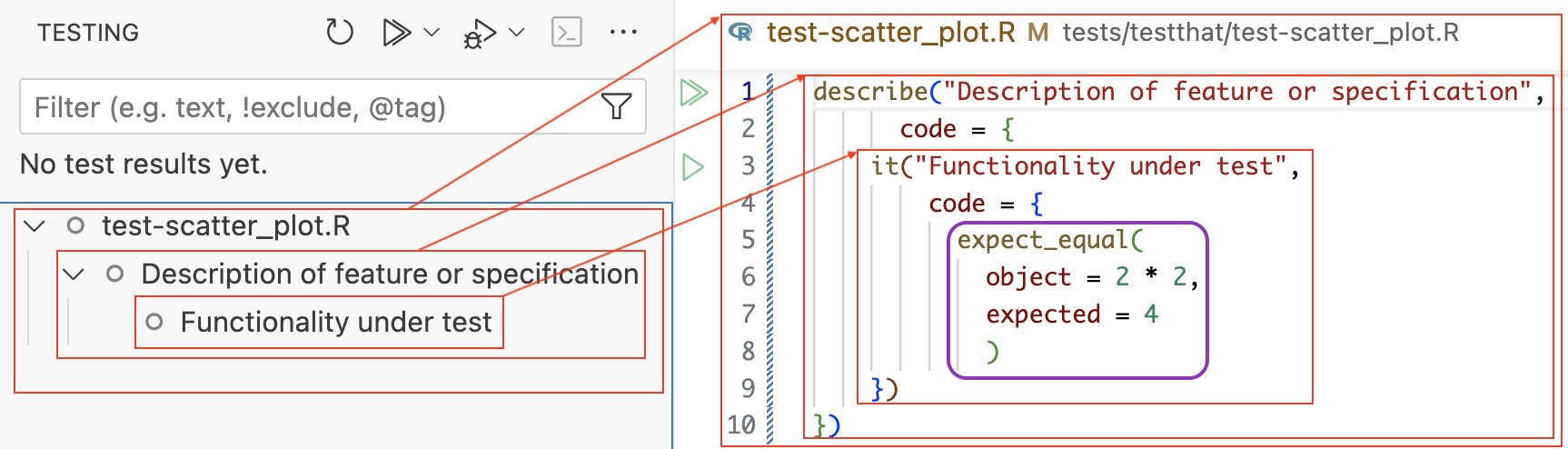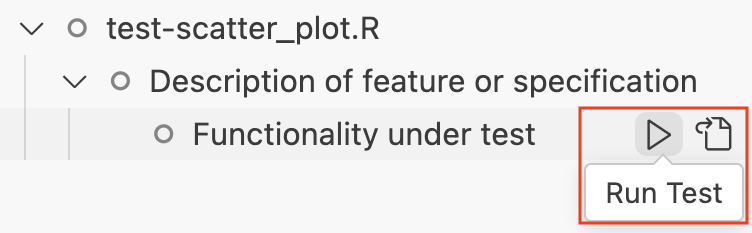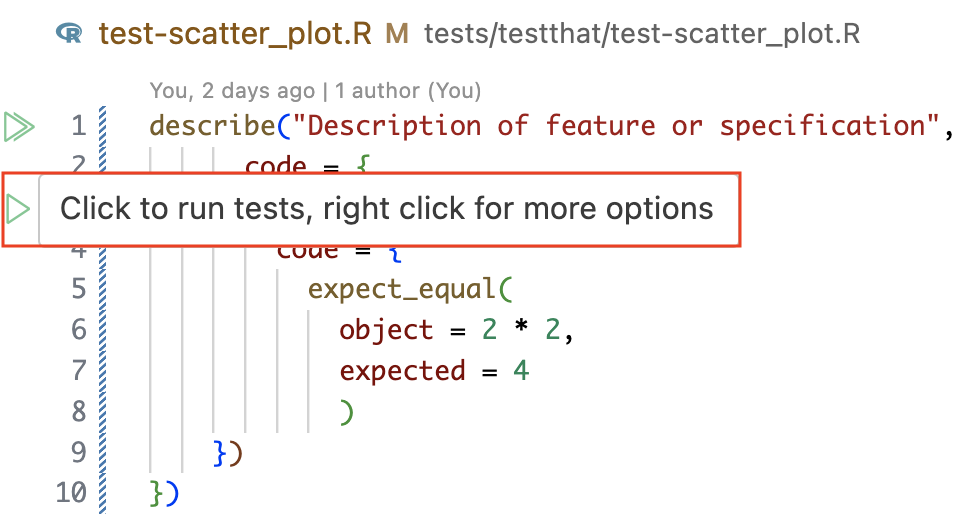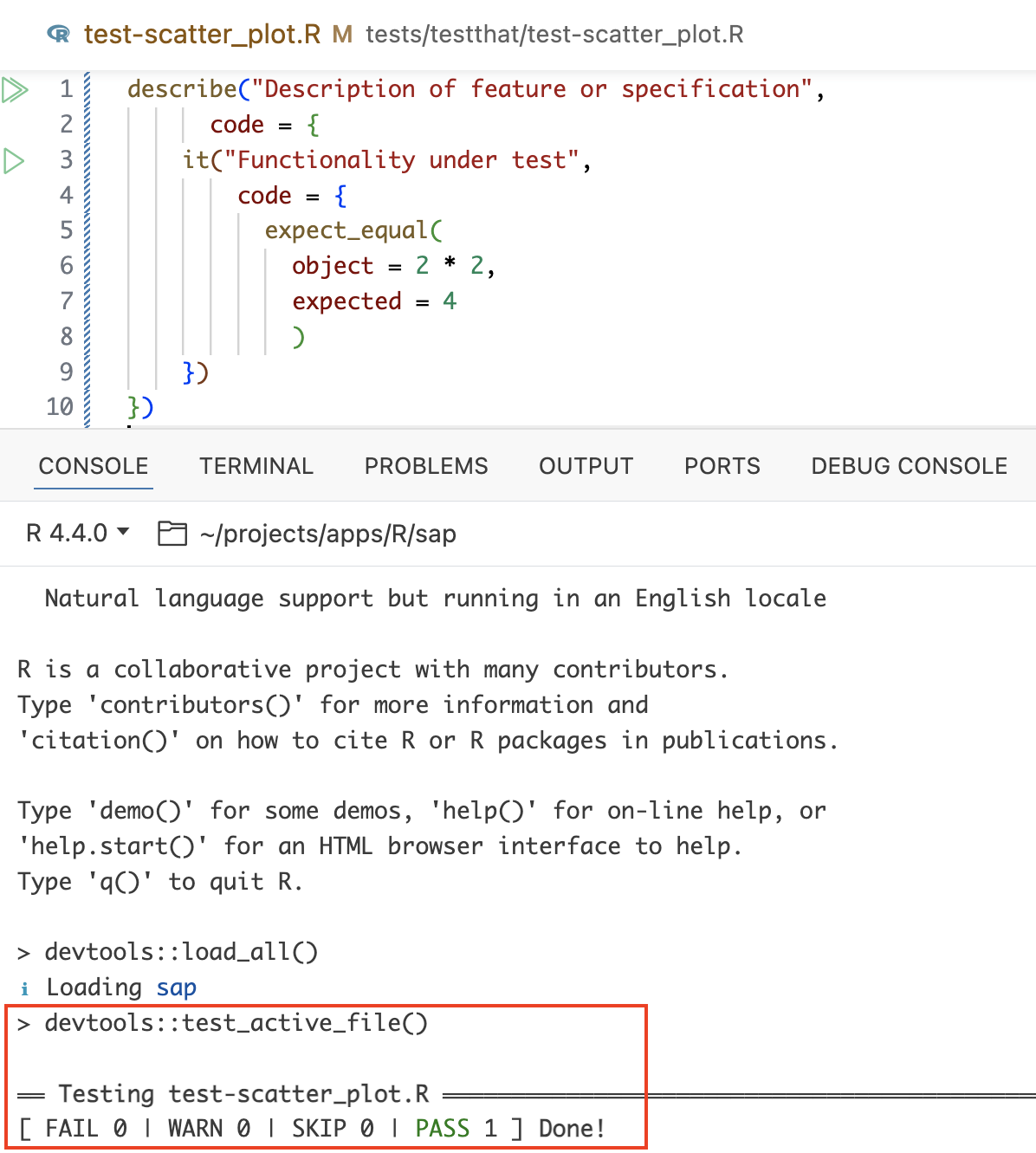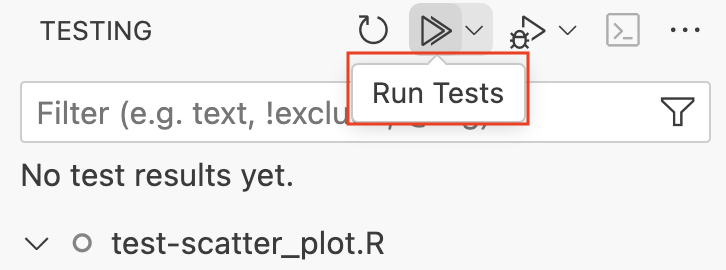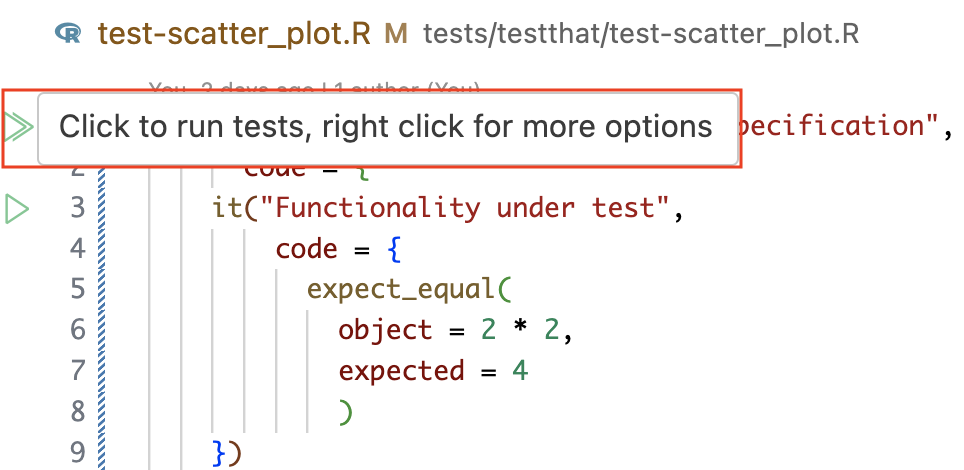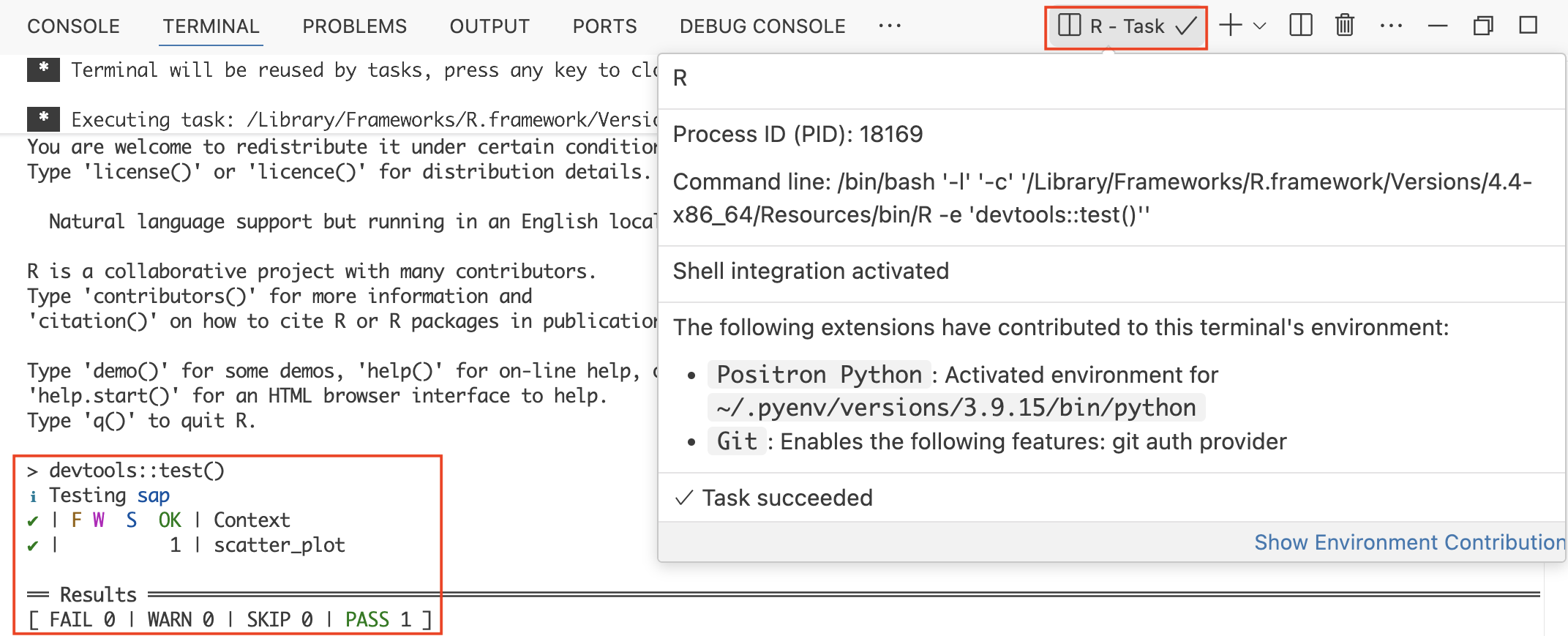usethis::use_testthat(3)14 Test suite
Testing Shiny applications poses some unique challenges. Shiny functions are written in the context of its reactive model,1 so some standard testing techniques and methods for regular R packages don’t directly apply. This chapter covers setting up the testthat’s infrastructure, keyboard shortcuts for commonly used functions, and running tests in RStudio ![]() vs. Positron
vs. Positron ![]() .
.
14.1 testthat framework
testthat is the standard package for testing in R packages and one of the most widely used and supported packages on CRAN. Its widespread adoption is due to its ability to simplify the setup, creation, and execution of unit tests.
In our app-package, we’ll use testthat unit tests to ensure the underlying logic (i.e., non-reactive utility functions) behaves correctly. We can extend testthat’s framework for integration tests with Shiny’s testServer() function and system tests with the shinytest2 package. Together, these tools provide a comprehensive testing suite for an app-package.
14.2 Setting up testthat tests
The testthat package has been around for over a decade and thus has undergone various changes that require us to specify the edition we intend to use (currently, it’s the third):2
Setting up your testing infrastructure with use_testthat() does the following:
In the
DESCRIPTIONfile,testthat (>= 3.0.0)is listed underSuggestsConfig/testthat/edition: 3is also listed in theDESCRIPTIONto specify thetestthateditionA new
tests/folder is created, with atestthat/subfolderThe
tests/testthat/testthat.Rfile is created
We now have a tests/ folder to store our testthat tests.
tests/
├── testthat/
└── testthat.R
2 directories, 1 file- 1
- Referred to as the ‘test runner,’ because it runs all our tests (do not edit this file).
14.3 Creating unit tests
Launch app with the shinypak package:
launch('10_test-suite')The standard workflow for writing testthat unit tests consists of the following:
New tests are created with usethis::use_test():
usethis::use_test("scatter_plot") testthatrecommends having a corresponding test file intests/testthat/(with thetest-prefix) for the files inR/.
14.3.1 test- files
Test files: the IDE will automatically create and open the new test file:
✔ Writing 'tests/testthat/test-scatter_plot.R'
• Modify 'tests/testthat/test-scatter_plot.R'14.3.2 test_that() tests
Each new test file contains a boilerplate test_that() test:
test_that(desc = "multiplication works", code = {
})- 1
-
descis the test context (supplied in"quotes"), andcodeis the test code (supplied in{curly brackets}).
14.3.3 expect_ations
The expectations typically have two arguments: observed and expected.
expect_equal(
object = 2 * 2,
expected = 4
) - 1
-
A
testthatexpectation function
- 2
-
The output or behavior being tested
- 3
- A predefined output or behavior
The observed object is an artifact of some code we’ve written, and it’s being compared against an expected result.
14.3.4 BDD test functions
testthat also has two behavior-driven development (BDD) functions for performing tests: describe() and it().
“Use
describe()to verify that you implement the right things and use [it()] to ensure you do the things right.” -testthatdocumentation
describe("Description of feature or specification",
code = {
it("Functionality under test",
code = {
expect_equal(
object = 2 * 2,
expected = 4
)
})
})- 1
-
describe()the feature or specification
- 2
-
Capture
it()in a test
- 3
- Write expectations
We’ll cover BDD more in the next chapter, but for now just know that each call to it() behaves like test_that().
14.4 Running tests
Another devtools habit to adopt is regularly writing and running tests. Below we’ll cover writing and running tests in RStudio ![]() and Positron
and Positron ![]() .
.
14.4.1 Keyboard shortcuts
R Packages, 2ed also suggests binding test_active_file() and test_coverage_active_file() to keyboard shortcuts. I highly recommend using a shortcut while developing tests because it will improve your ability to iterate quickly.
devtools function
Keyboard shortcut
test()
Ctrl/Cmd + Shift + T
test_active_file()
Ctrl/Cmd + T
test_coverage_active_file()
Ctrl/Cmd + Shift + R
Follow these instructions to create a new keyboard shortcut in RStudio ![]() . Positron
. Positron ![]() already includes the
already includes the devtools::test() shortcut, but the other two (test_active_file() and test_coverage_active_file()) will have to be added manually (see instructions here).
14.4.2 Tests in RStudio 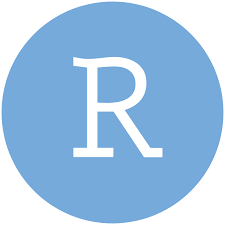
In RStudio ![]() ,
, test_active_file() (or Ctrl/Cmd + T) will test the current test file:
The output will provide feedback on whether the test passes or fails (and occasionally some encouragement).
When we’ve written multiple test files, we can run all the tests in our app-package using the Build pane or the keyboard shortcut (Ctrl/Cmd + Shift + T)
RStudio ![]() can be configured to include additional columns, which can be helpful during test development. Below is an example workflow with the
can be configured to include additional columns, which can be helpful during test development. Below is an example workflow with the R/scatter_plot.R file, it’s accompanying test file, the Build pane, and the Console.
14.4.3 Tests in Positron 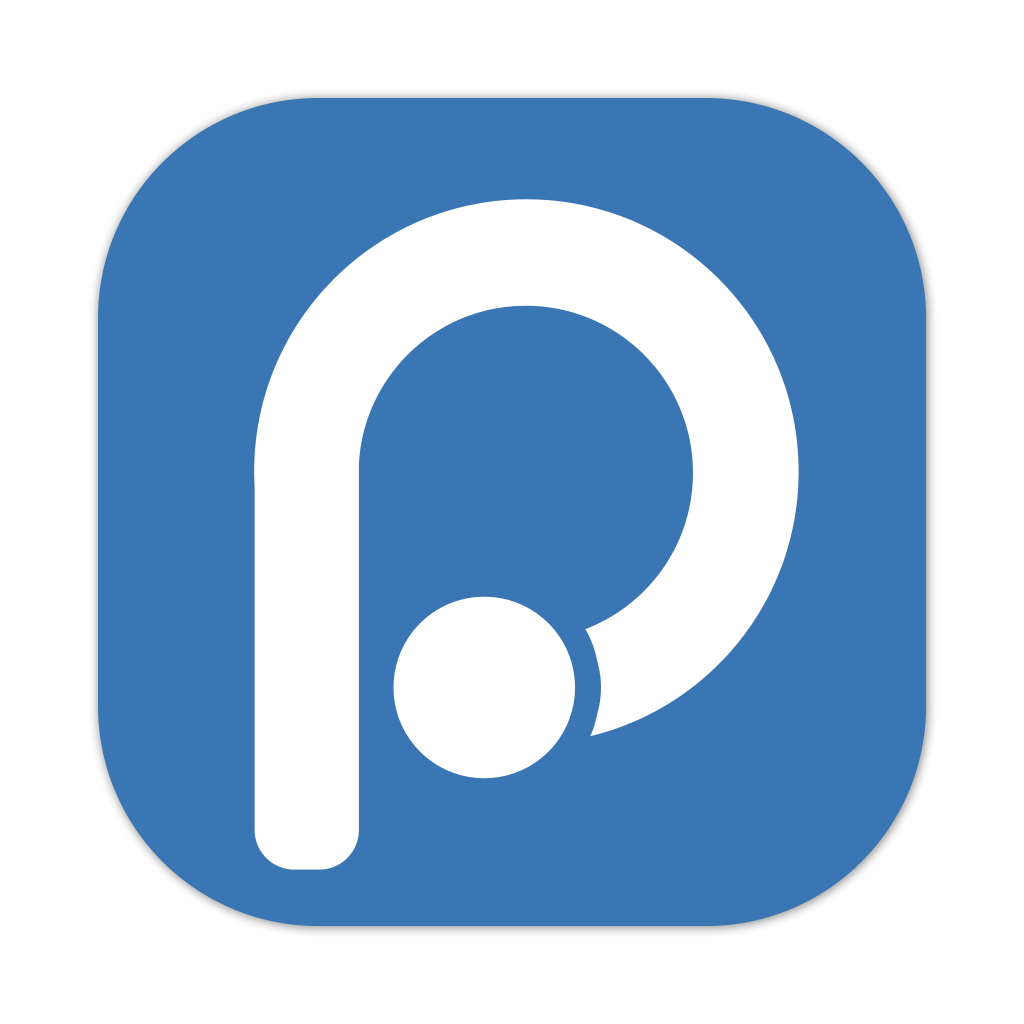
If we click on the Testing sidebar menu item with our test file open, Positron ![]() will display the hierarchy of the
will display the hierarchy of the describe() and it() functions:
Positron ![]() gives us multiple options for running tests. For running individual tests, we can use the Run Test icons:
gives us multiple options for running tests. For running individual tests, we can use the Run Test icons:
When testing the active file in Positron ![]() , the results are displayed in the Console:
, the results are displayed in the Console:
To run all the tests in our app-package, we can use the keyboard shortcut or the Run Tests icon:
The Ctrl/Cmd + Shift + T shortcut will call devtools::test() and display the results in a new R Terminal task:
Recap
The ‘Reactivity - An overview’ article gives an excellent description (and mental module) of reactive programming.↩︎
Read more about changes to the third edition to
testthatin R Packages, 2ed↩︎